Installing Alkami SDK with Merlin
Prerequisites
Section titled “Prerequisites”Before using Wizard to install Alkami SDK there are some requirements.
- Feeds Access - Please ensure you have access to Feeds
Setting up Merlin
Section titled “Setting up Merlin”-
Download and install the latest version of Merlin:
-
Double click on the downloaded file to install Merlin.
A new icon will added to your Desktop once installation has completes.
Installing SDK With Merlin
Section titled “Installing SDK With Merlin”-
Launch the application and click Accept when prompted to agree to the Software License terms.
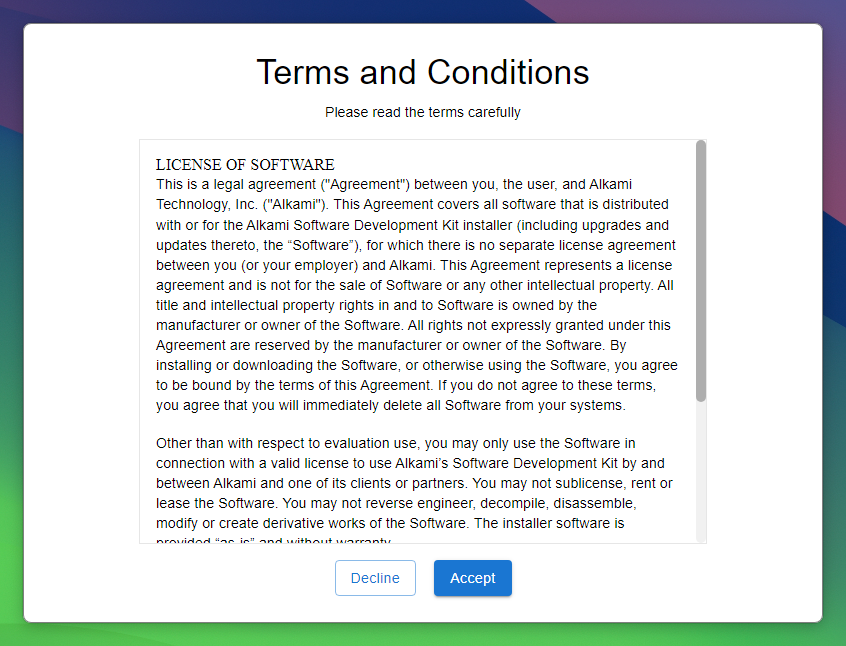
-
Login with your Feeds credentials.
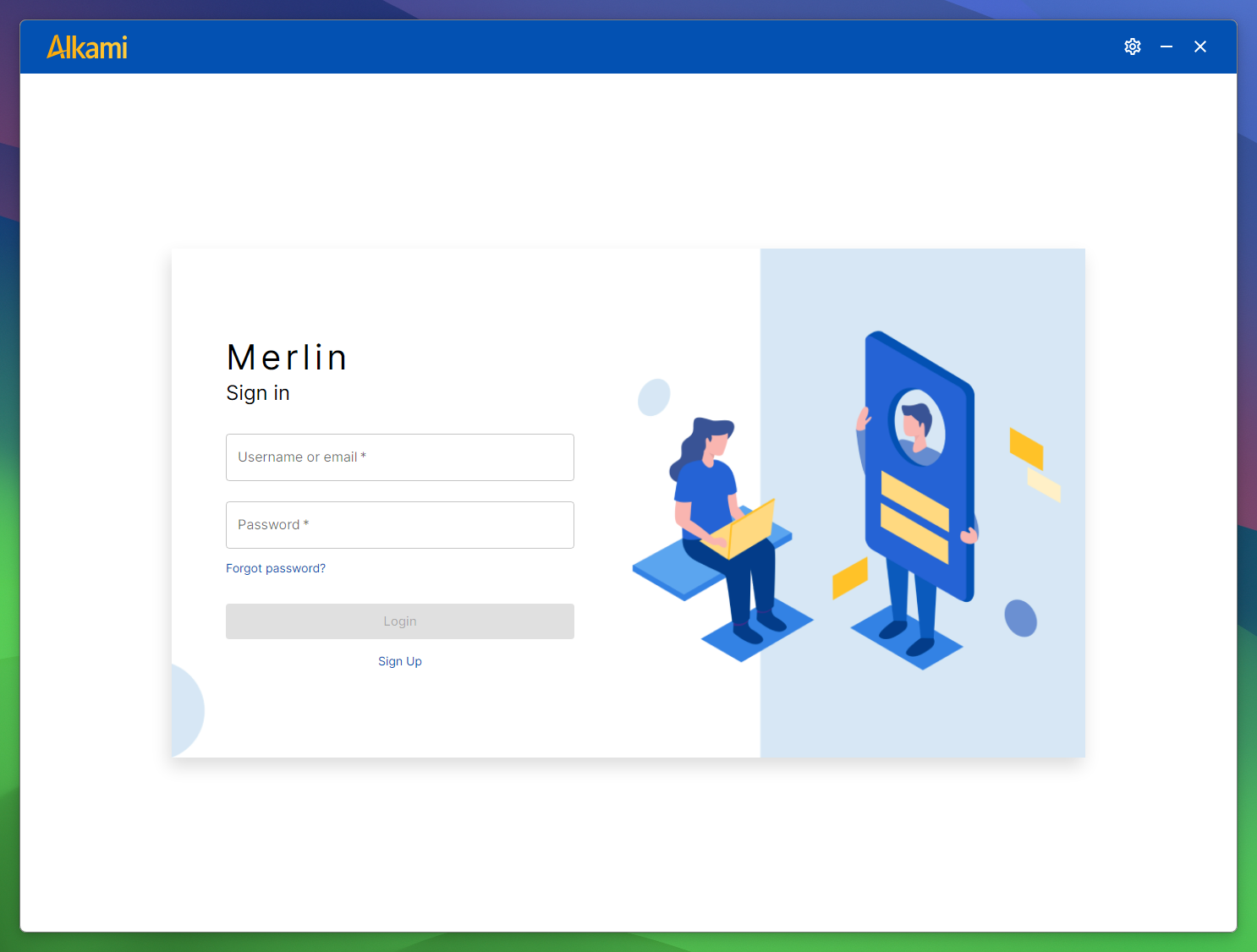
-
Merlin will undertake a hardware examination to validate the specifications to run the Alkami SDK. Failure to pass any of the prescribed checks will result in the inability to proceed. Visit Requirements for more information on Hardware specifications.
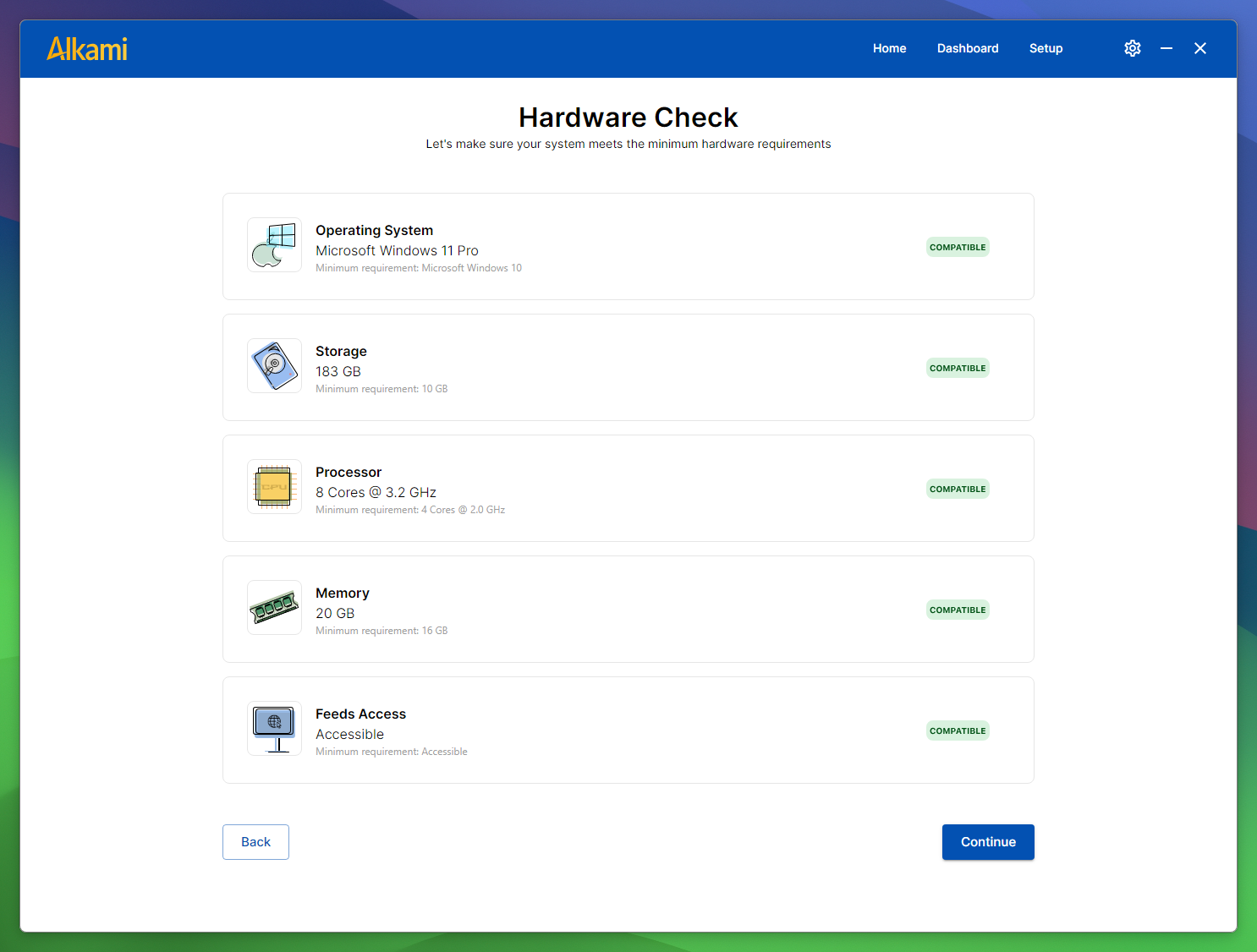
-
Merlin will conduct a software verification process to ascertain the absense of any incompatible software. In instances where essential software components are found to be missing, Merlin will install it. Conversely, if incompatible software are detected, users are mandated to perform a manual uninstallation of the conflicting software or manually installing the correct software version or component.
Visit Requirements for more information on Software Requirements.
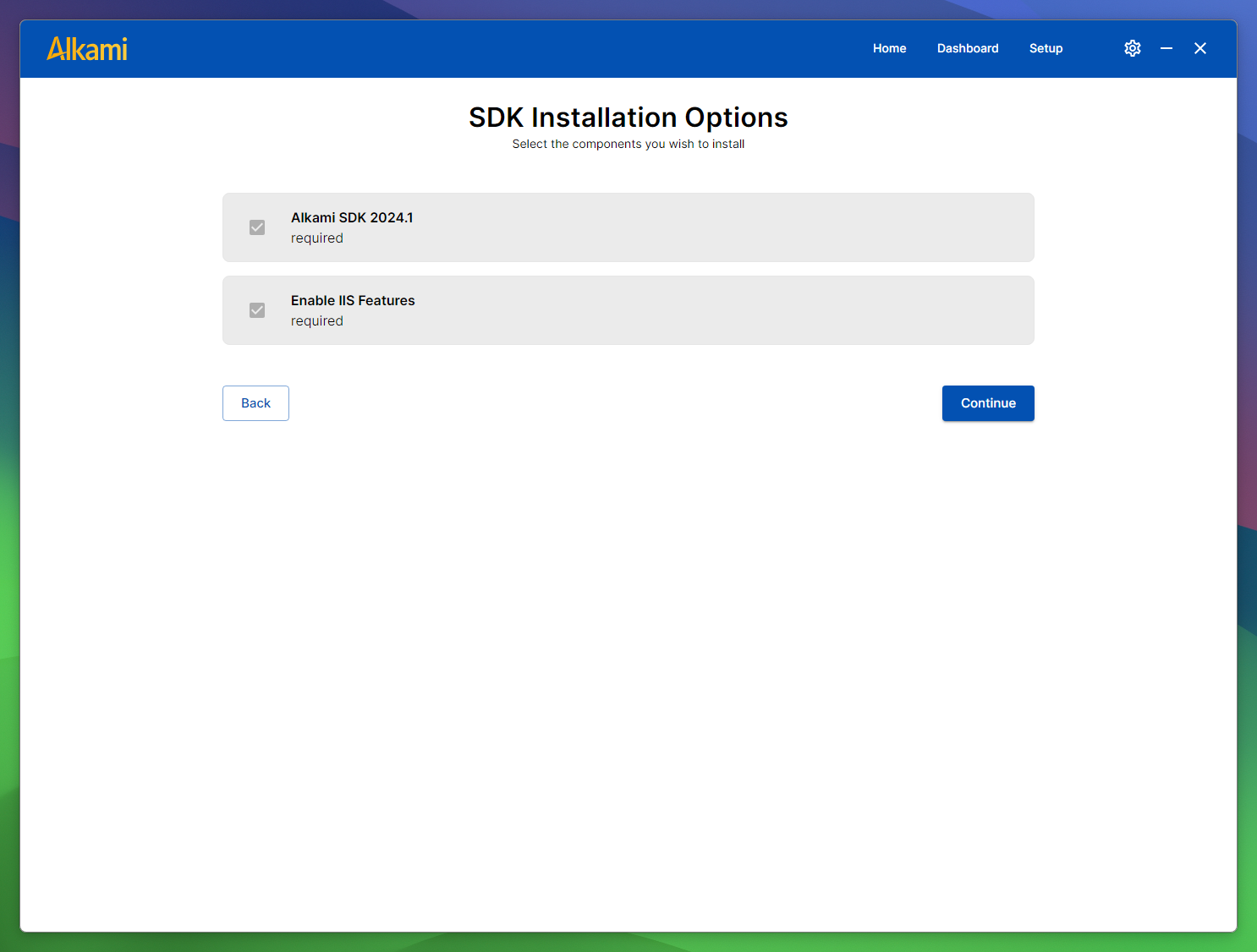
-
Click “Next” to initiate the installation process.
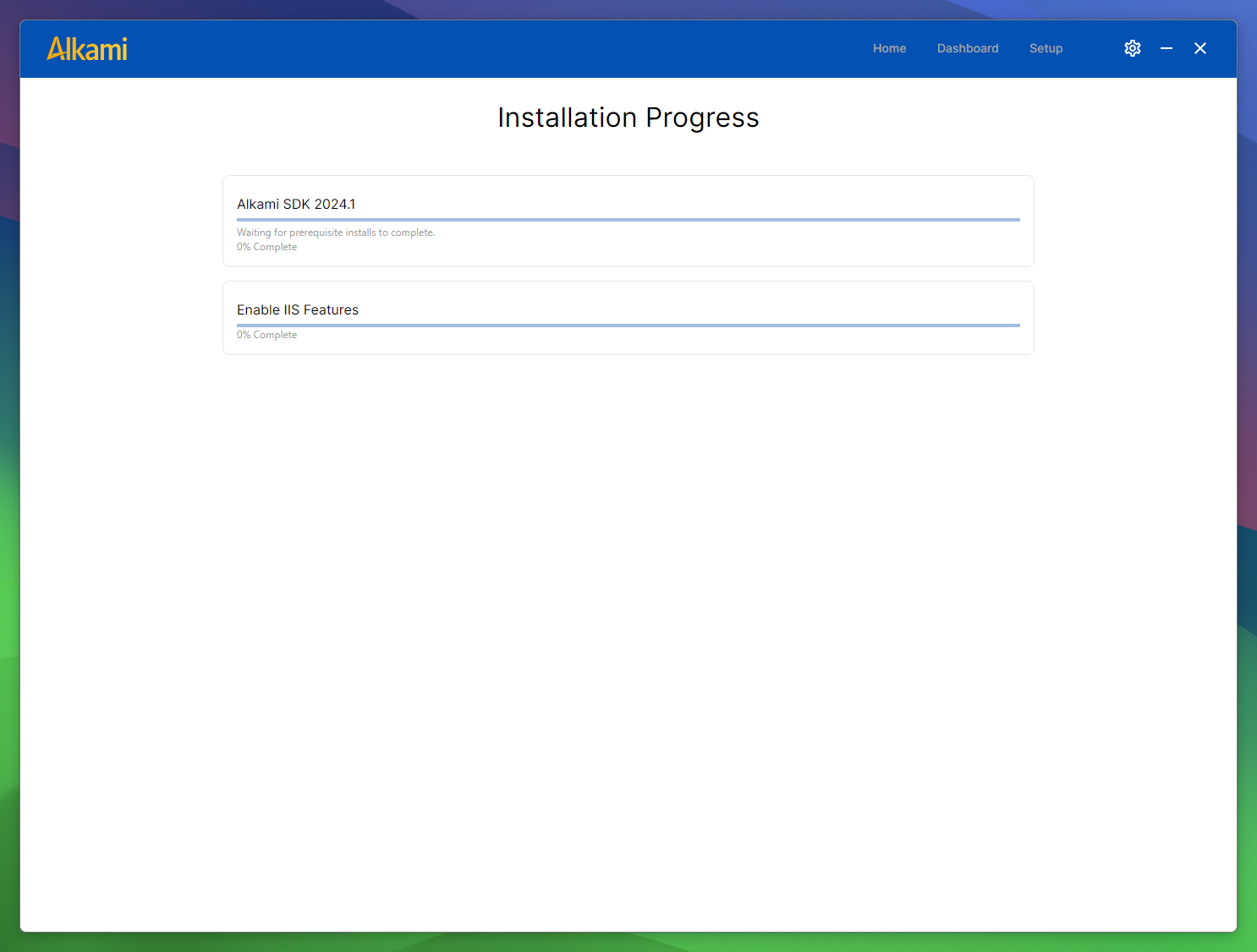
Start Building ✨
Section titled “Start Building ✨”Start exploring Merlin, the Home page is a perfect place to start. It’s the central hub for all things documentation, guides and videos to get you started with the SDK. You can explore the various subsections of the home page, each offering targeted resources for different aspects of the SDK.
Or get started with one of the quick links below and start building your first integration on Alkami SDK.
Troubleshooting
Section titled “Troubleshooting”For help, check out the Troubleshooting Documentation.
